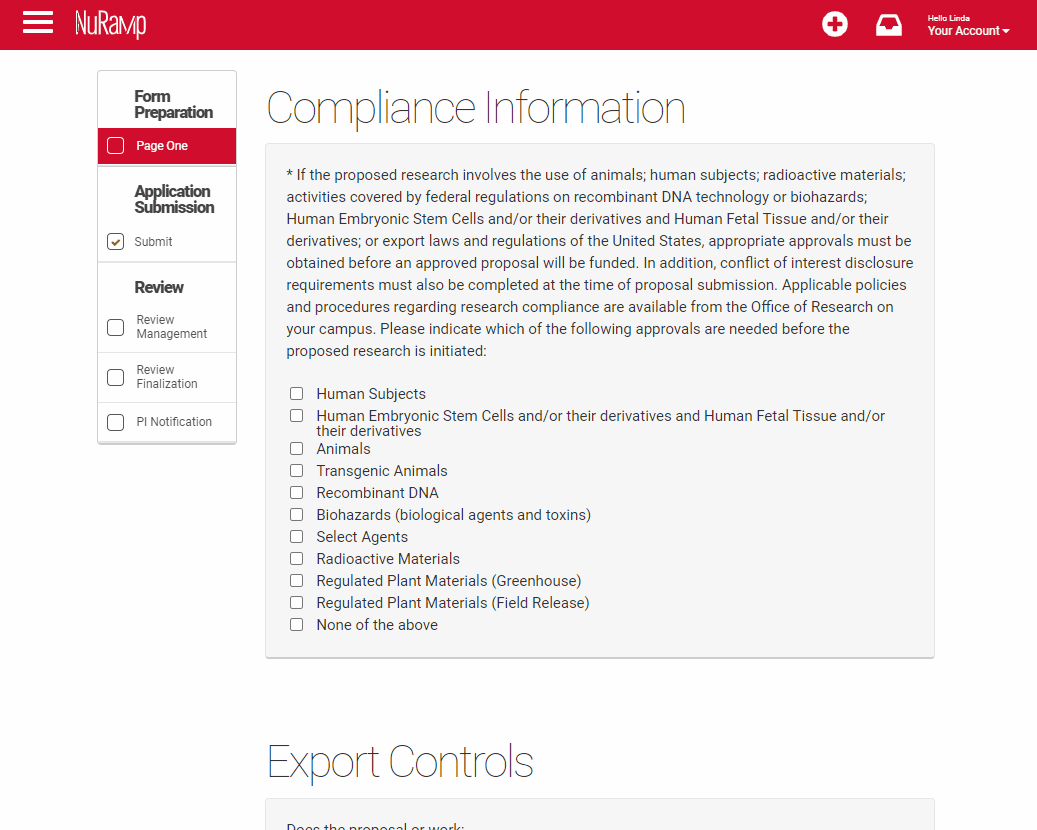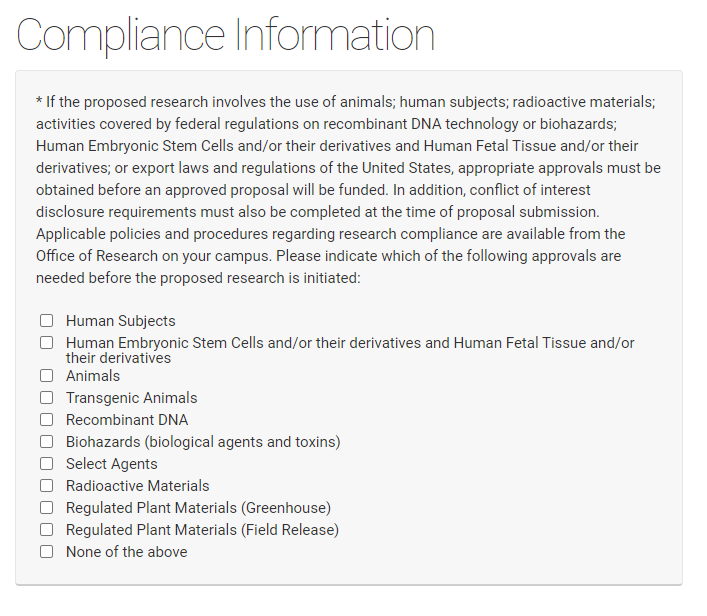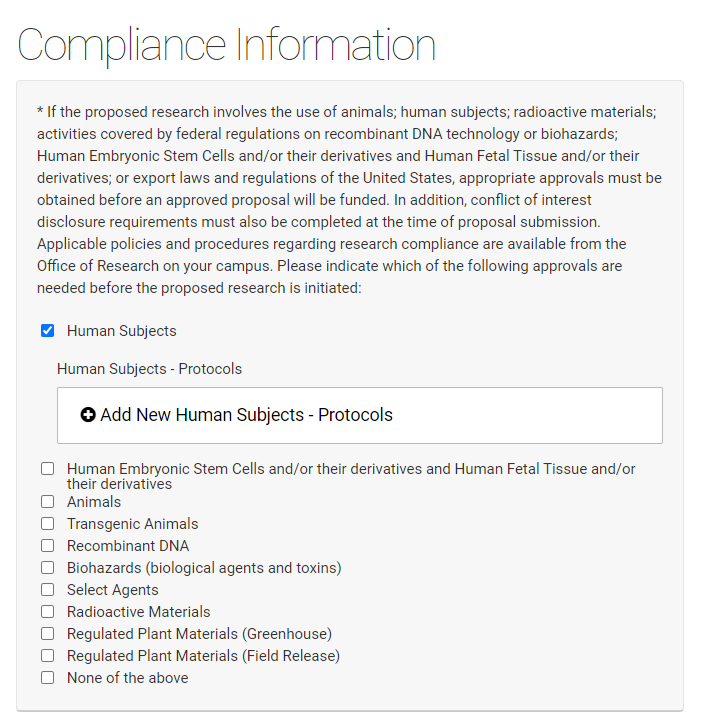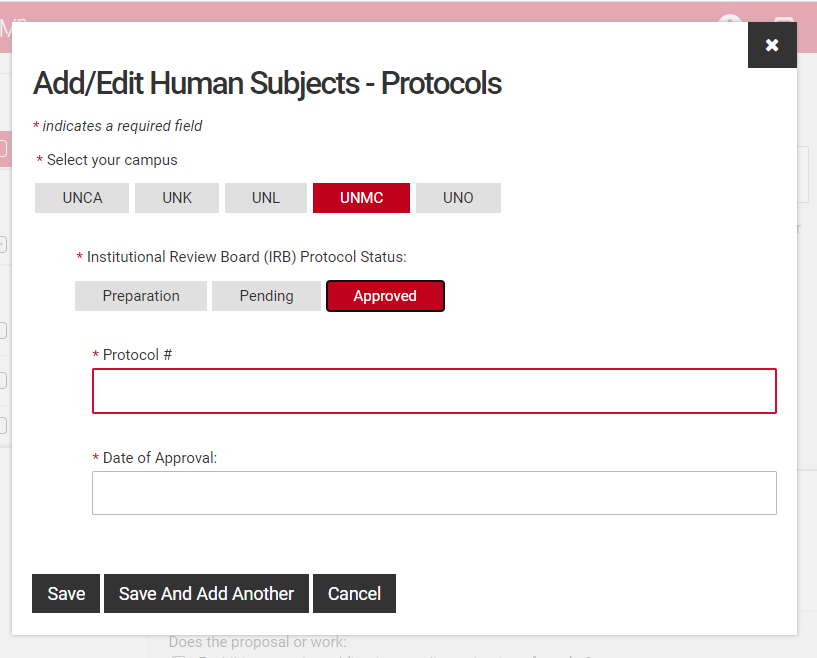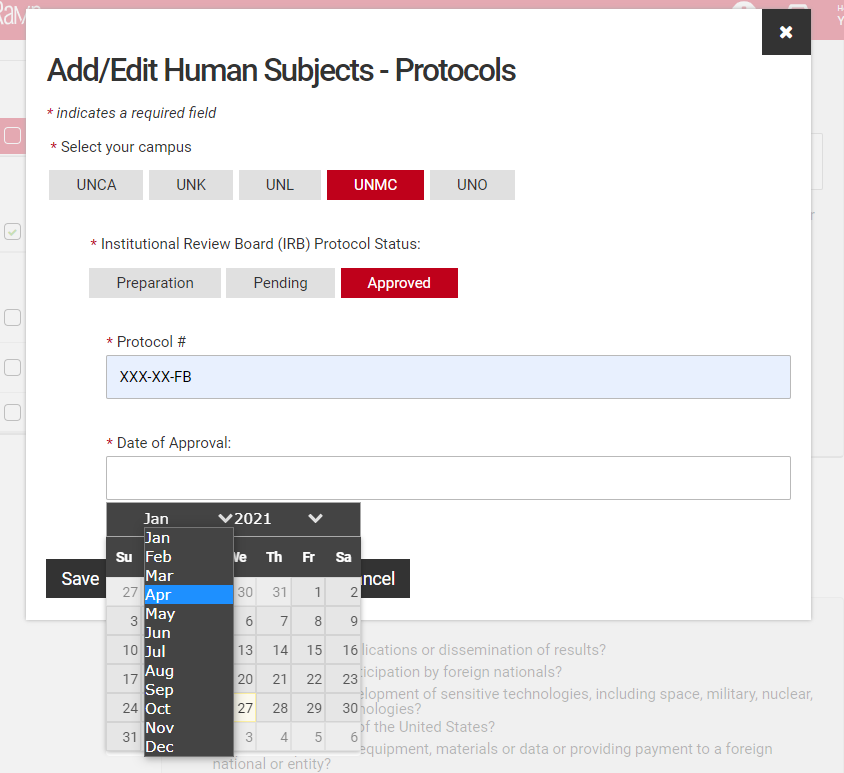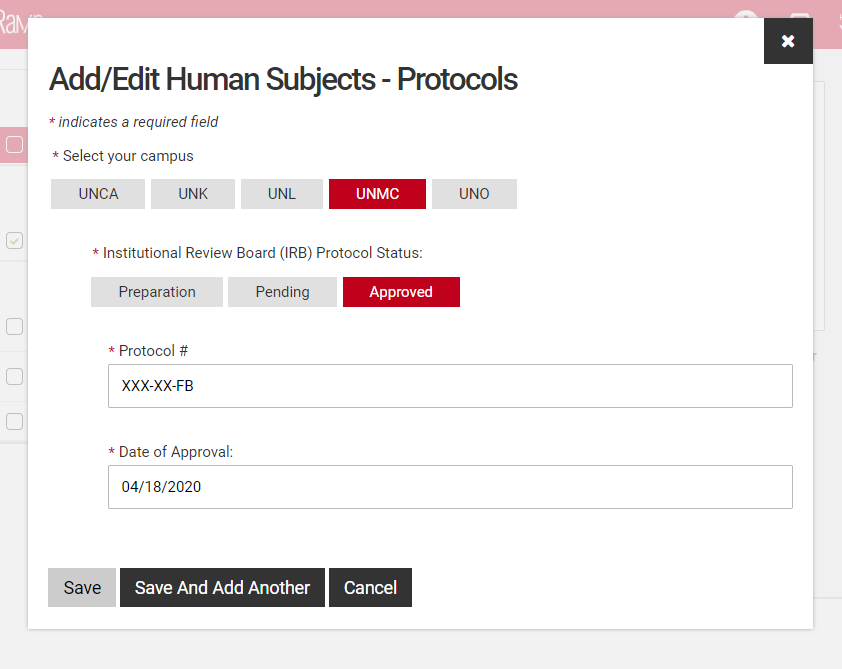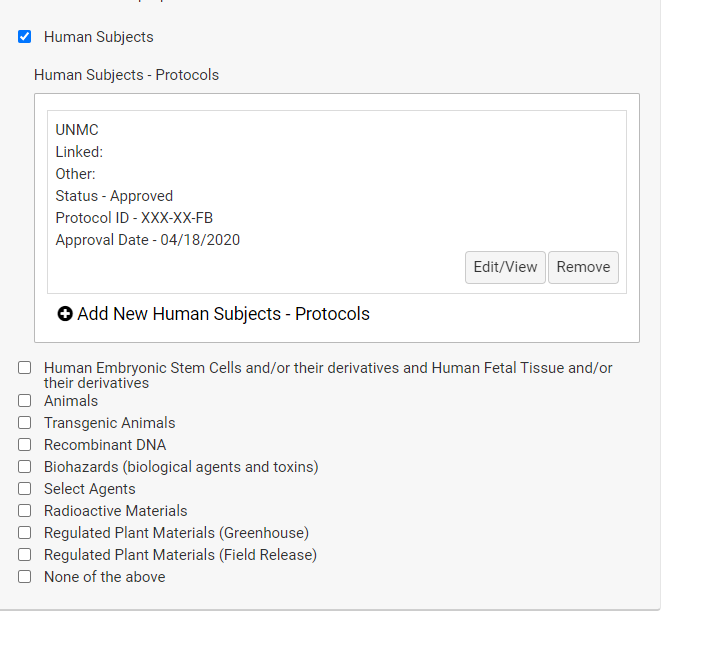Completing an Application
Introduction
To complete an application, principal investigators, their collaborators, and assistants may enter the project details into the form fields. This includes the project details, budget, and goals.
Each page of the application form has a progress indicator that indicates the form's status in the workflow. As sections of the application are completed, the sidebar will update with a check box.
It is helpful to note your application ID number To quickly return to an application you've started, simply search using the application ID number from the Application screen search field
Project Details
Application Summary
Details about the application, including the unique ID, name of the competition and due date are available on the initial page.
Form Preparation
Enter the title of the project, the type of grant being requested, and whether a Reviewer Non-Disclosure Agreement is required. Dependindg on the competition there may be fewer or addtional fields. Starred fields are required.
Principal Investigator
Each application may only have one principal investigator (PI). Enter a few letters of their first or last name into the search field and click the correct person from the results to populate their information.
Repeat the same steps for the PI's college and department, keeping in mind there may be multiple options across campuses.
Before moving on, double-check that the correct college, department, and campus have been selected for the PI. These selections will determine how the form is routed for signatures later in the process; they must be correct for the application to be considered.
Co-Investigators
If the application will have co-investigators, click the "Add New Co-Investigators" button to populate them.
This will open a modal window to add each co-investigator. The co-investigator form works identical to the PI lookup form.
Before moving on, check to make sure the information is correct for each co-investigator. To view or edit a co-investigator, click the pencil icon ( ) next to their name. To remove a co-investigator, click the "X" icon (
) next to their name. To remove a co-investigator, click the "X" icon ( ) next to their name.
) next to their name.
Abstract and Narrative
Some competitions have a separate field for Abstracts. You may paste your text, but not images into this field. Other competitions require the Abstract and Narrative to be uploaded as a single file. Read your competition guidelines carefully to determine how to structure your proposal.
Budget
Budgets vary from competition to competition. Some will ask for budget details to be filled out in a separate budget step, some have only a field or two to fill out, others ask for a budget to be uploaded as a separate file.
Simple budgets will ask for dollar amounts to be entered into defined fields. These budgets often include a self-totaling total.field. Do not attempt to adjust this field, if the total is not what you intended adjust the contributing fields.
Complex budgets can involve multiple categories and sub-award information. Starred fields are required and you may need to enter a zero if there are no budget requirements for that category.
Look for a file upload button near the bottom of a budget page if budget spreadsheets or justifications are required.
Read the competition guidelines to be certain that you do not include items which are not allowed and that the budget includes all necessary information.
Compliance Information
If a competition includes a section for compliance, this is required information even if you have been asked to supply it separately on the UNMC face sheet. You will be asked to add protocol numbers and status by clicking on the "Add protocols" field that appears when you've checked a regulated area.
Step by Step
Select all the compliance areas that apply to your proposal. If there are no regulated areas in your proposal select "None of the above".
If you have selected a regulated area a second screen will open to allow you to add details, these are required fields.
Select your campus and the status of the regulated protocol.
Fill in the protocol number and date for approved protocols, pending protocols will require just the protocol number. Those in preparation will not require either, however a JIT approval may be required if your proposal is selected. You may either type the date or use the pop-up calendar to select your dates.
Click "Save" to complete this step or "Save and Add Another" if additional protocols are relevant.
The completed information will display below the compliance field with buttons to allow you to correct information or remove it.