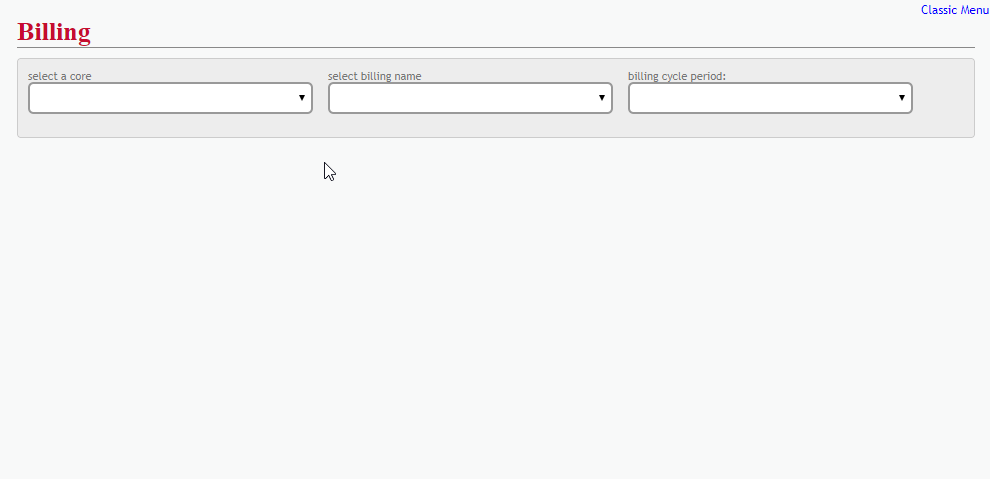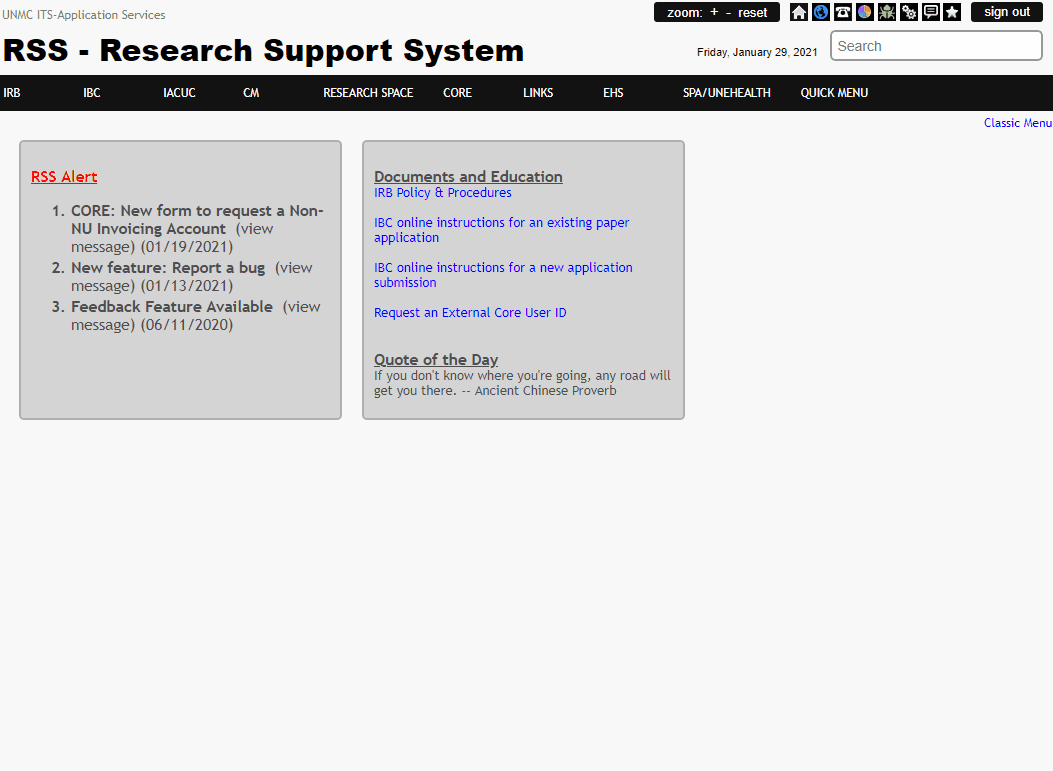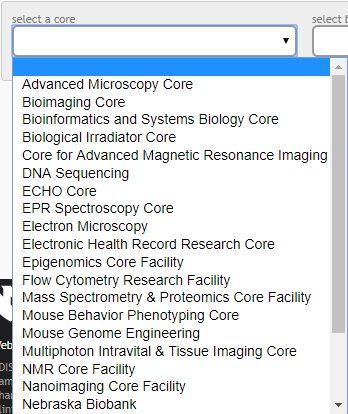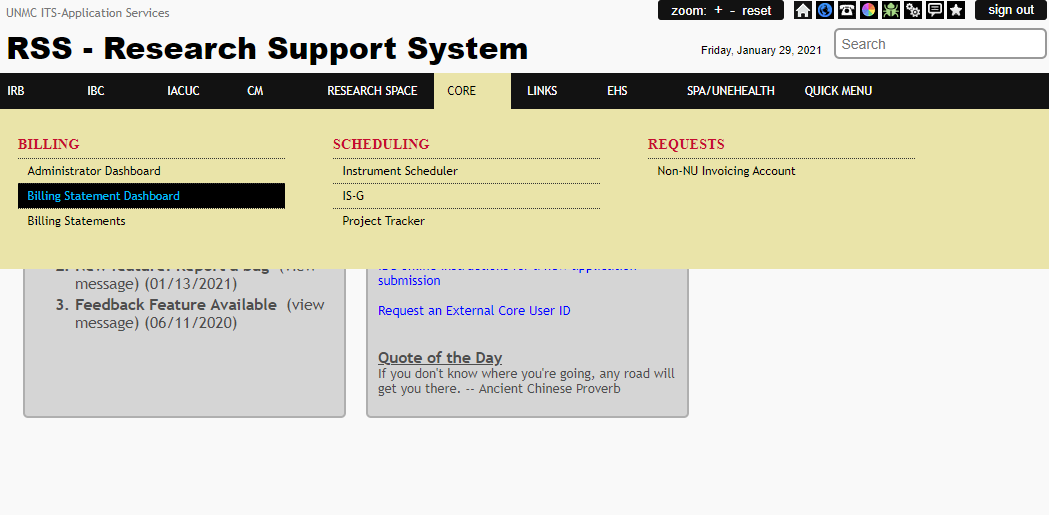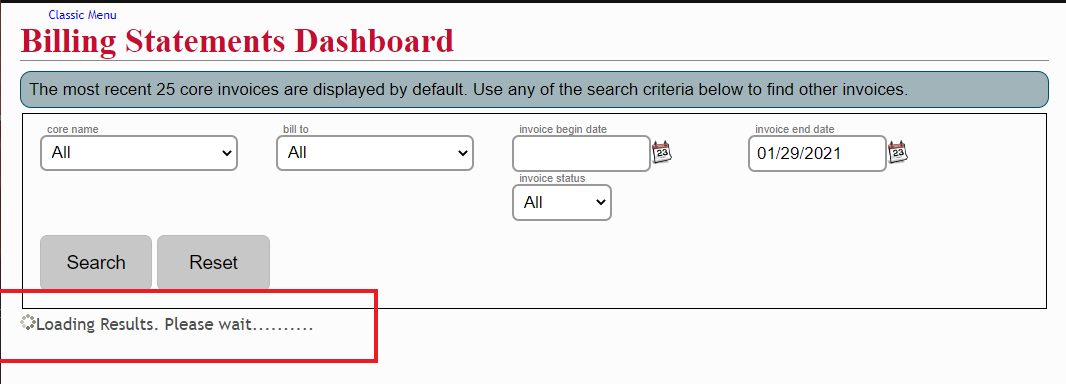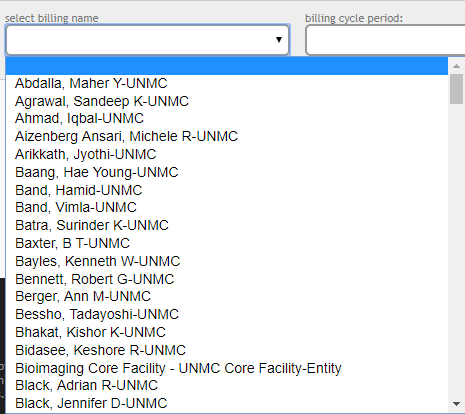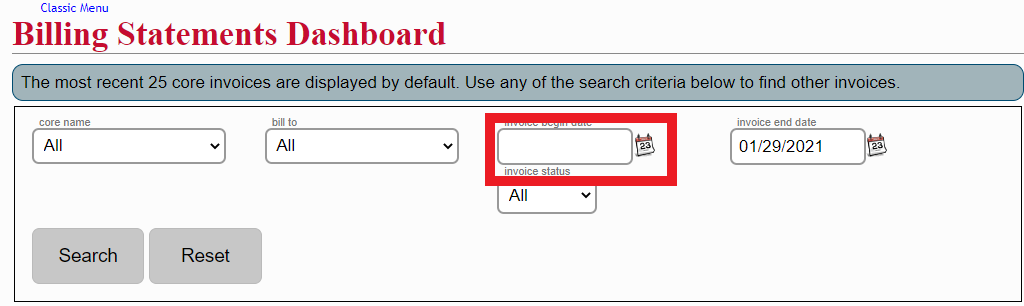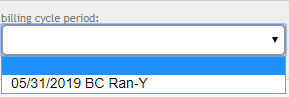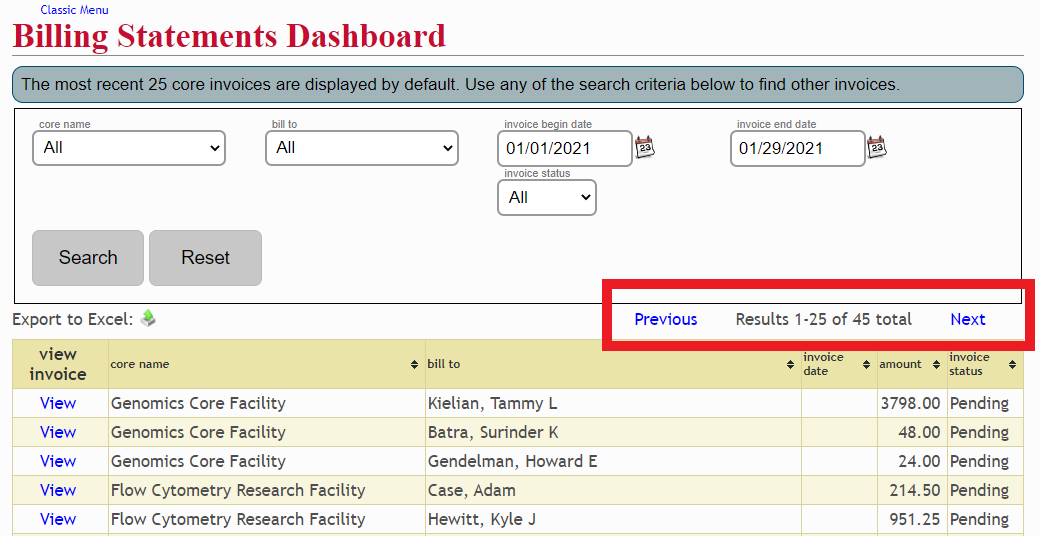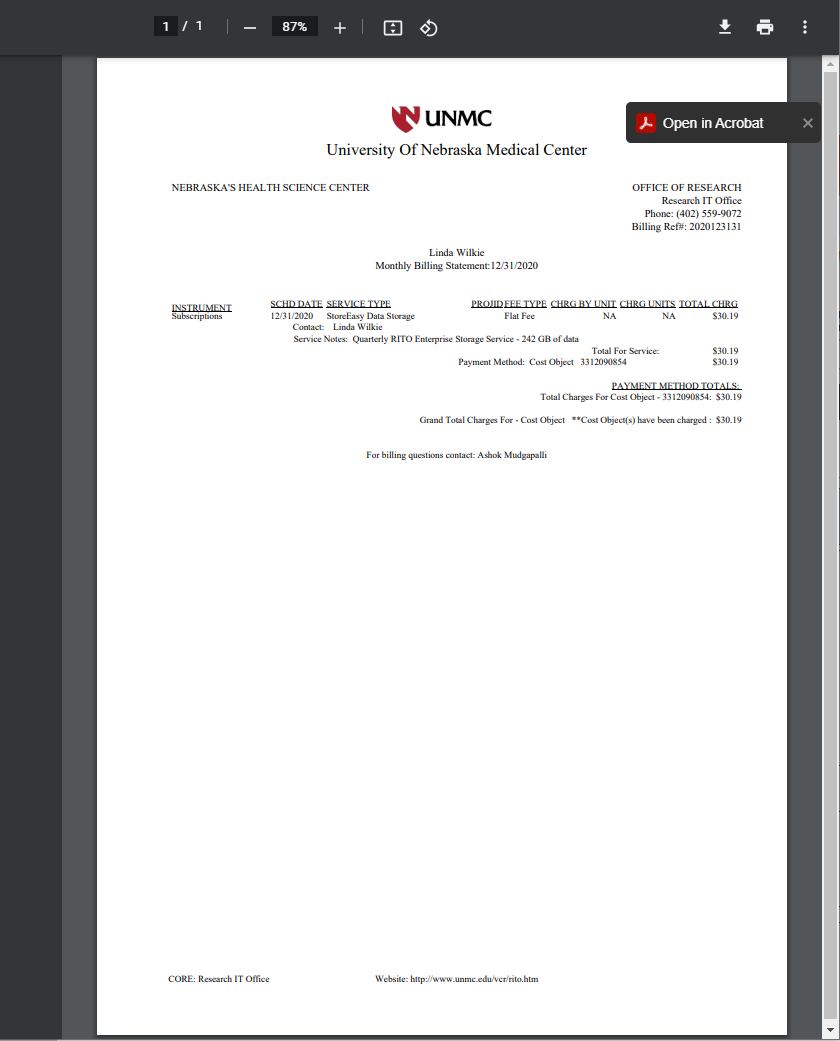Billing Statements and Invoices
Introduction
An invoice for services provided within UNMC are called "billing statements." Traditional invoices are only sent to core facility customers who are not internal to UNMC.
Core facilities use an automated process for billing that is completed once a month for the previous month. For example, services rendered and billed in May will be processed and posted in SAP in June. All charges are posted directly into SAP based on the cost object provided at the time of service.
The principal investigator being billed for services will receive an email from each core when billing is completed for that month. By default, only PIs may access their billing statements. Access to billing statements may be granted on a user-by-user basis from the PI's account.
Core facilities cannot make billing changes due to a cost object that was incorrectly provided by the customer. Should a charge need to be moved to a different account, contact your department's accounting administrator to initiate a journal transfer.
View/Print Billing Statements
To view or print billing statements or invoices, access the "CORE" tab in the RSS. Under "Billing," select "Billing Statements.Statements Dashboard."
The bottom of each billing statement has core-specific contact information if you have questions about the services that were billed.
Show Step-by-Step Details
First, select "Billing Statement Dashboard" from the coreCore youBilling need to view.menu.
IfThe Dashboard will load with all statements in which you have either a Billed faculty, Contact, or Machine Operator role. This may take a moment to load if you have roles in many cores.
Only the PImost hasrecent 25 statements will load on this initial view. Let the page finish loading before selecting any of the filters.
To ensure that you have loaded all the billing statements associatedof withinterest complete any of the selectedfilterable fields, "core name", "bill to" or "invoice begin date" and you have sufficient permissions"Search" to viewload theirall billingstatements statements,of their name will appear in the next drop down.interest.
Then, selectUse the billingpage month.navigation links to move between the displayed pages.
Finally, click "View" to pull up the details of the selected billing statement; or, click "Print" tostatementand generate a PDF version of the billing statement that can be printed, saved, or e-mailed for record keeping.