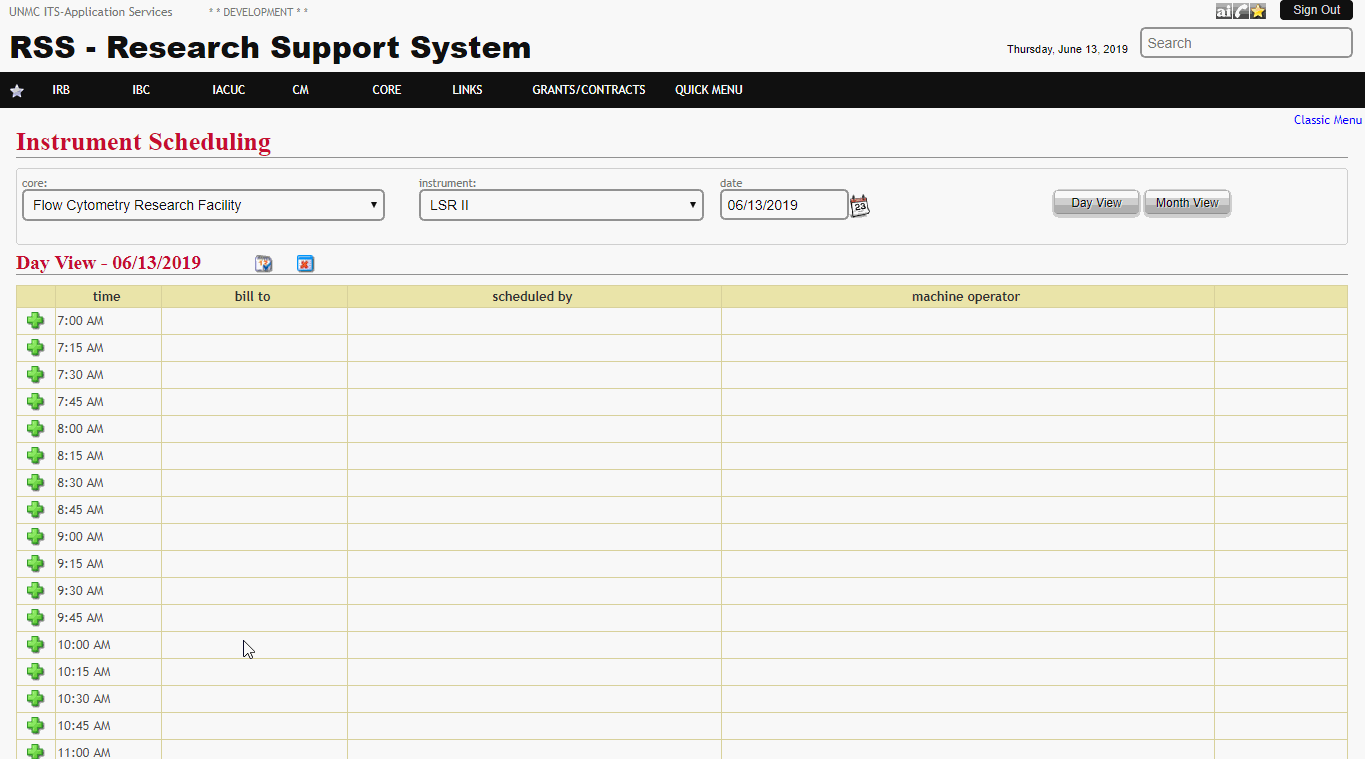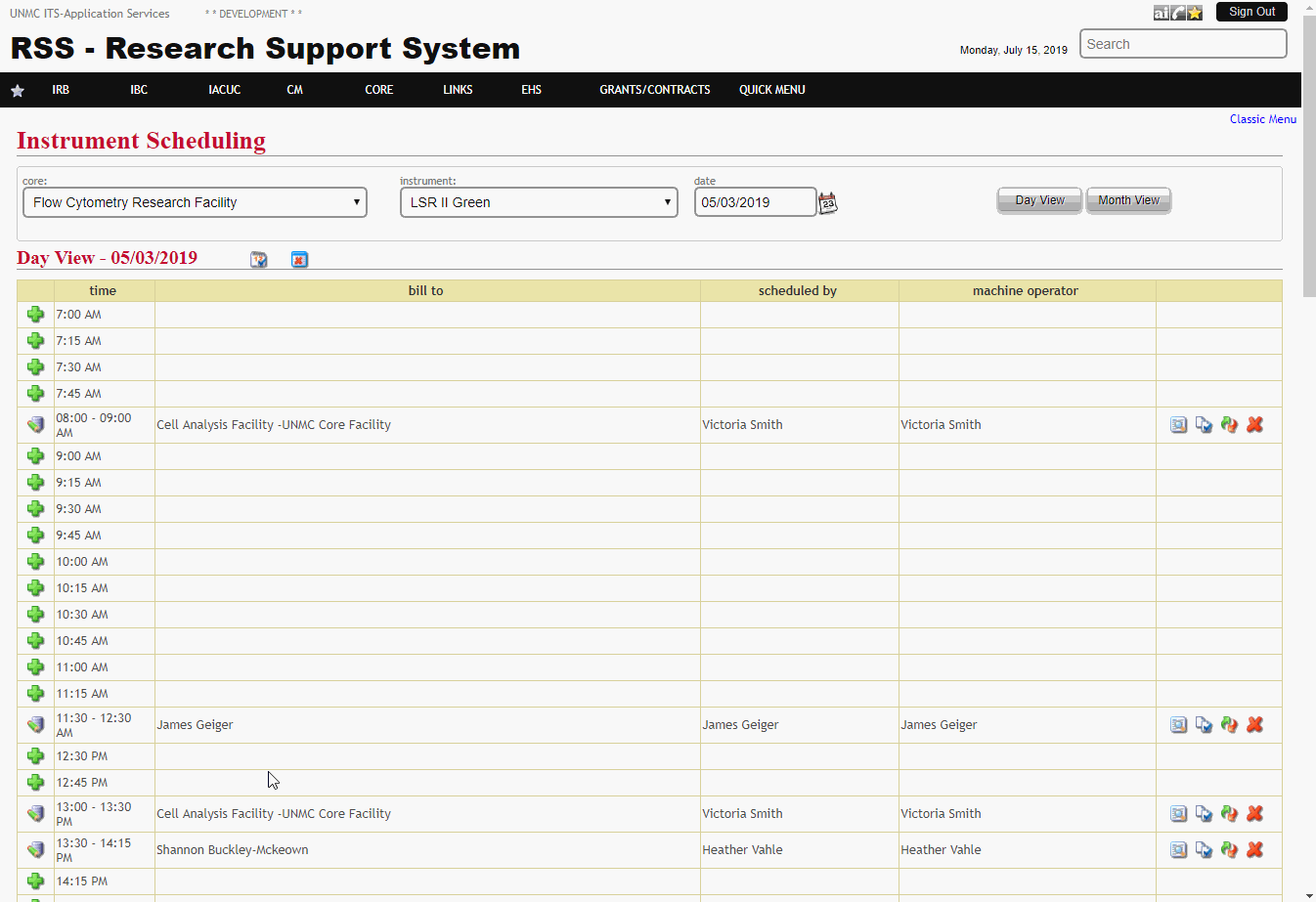Create and Update Appointments
Create Appointment
To create a new appointment on an instrument, access the "CORE" tab in the RSS. Under "Scheduling," select "Instrument Scheduler." Follow the instructions in the view schedule section to navigate to the date you'd like to create the appointment.
To create an appointment for an instrument using the online scheduler, you must first be given authorization by the core facility. Contact the core facility for additional guidance.
Show Step-by-Step Details
Edit Appointment
To edit an existing appointment on an instrument, access the "CORE" tab in the RSS. Under "Scheduling," select "Instrument Scheduler." Follow the instructions in the view schedule section to navigate to the date of the appointment.
Appointments cannot be edited after having started. Additionally, core facilities are allowed to set appointment edit lockout times. Contact the core facility to change the details of an appointment that has already occurred, or is occurring soon.
Show Step-by-Step Details
Cancel Appointment
To cancel an existing appointment on an instrument, access the "CORE" tab in the RSS. Under "Scheduling," select "Instrument Scheduler." Follow the instructions in the view schedule section to navigate to the date of the appointment.
Core facilities are allowed to set cancellation lockout times. These may vary by core and by instrument. To avoid being charged for a no-show appointment, contact the core facility to cancel your appointment within the lockout window.