Completing a Review
Complete Review Assessment
After accessing a review request from your system inbox, the review management page will display for the application you've selected.
Read the instructions provided in the gray text box for specific review requirements for the competition.
To view the application form, click the "View Application PDF" button.
The applicants may have also uploaded supplimental documentation including narratives, biosketches, and CVs. You may download these by clicking the "View Supporting Documents" button.
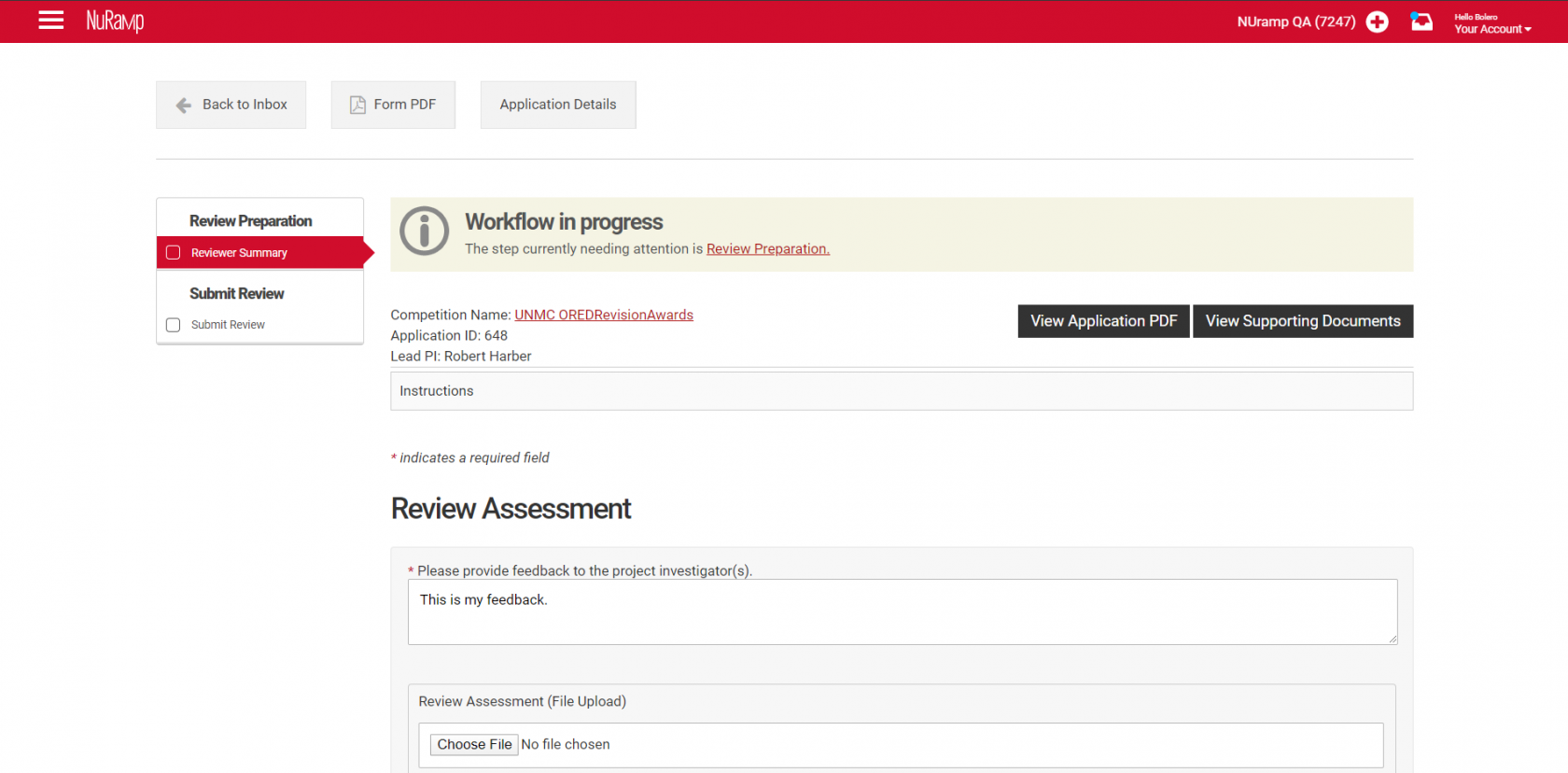
In the "Review Assessment" section, complete the review questions. The assessment will vary from competition-to-competition, and some may provide a file upload to attach other review documentation.
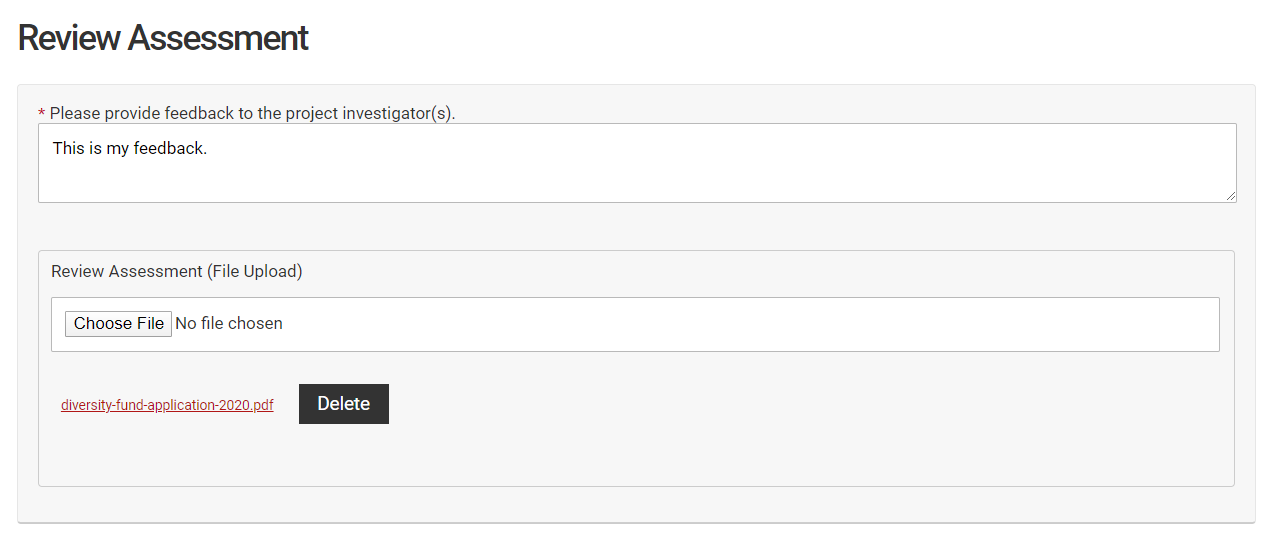
When you have completed the review, click the checkbox at the bottom of the page, "Check if this page is complete". Then, click the "Save Form" button.

A notification will indicate that your review has been saved, but not yet submitted. Click the "Submit Review" link to go to the next section.

Submit Review
Although you may have saved your review form and uploaded any supplemental review documentation, you must submit your final recommendations for the application.
Indicate your review recommendation in the dropdown, provide any additional comments, and click the "Submit Recommendation" button.
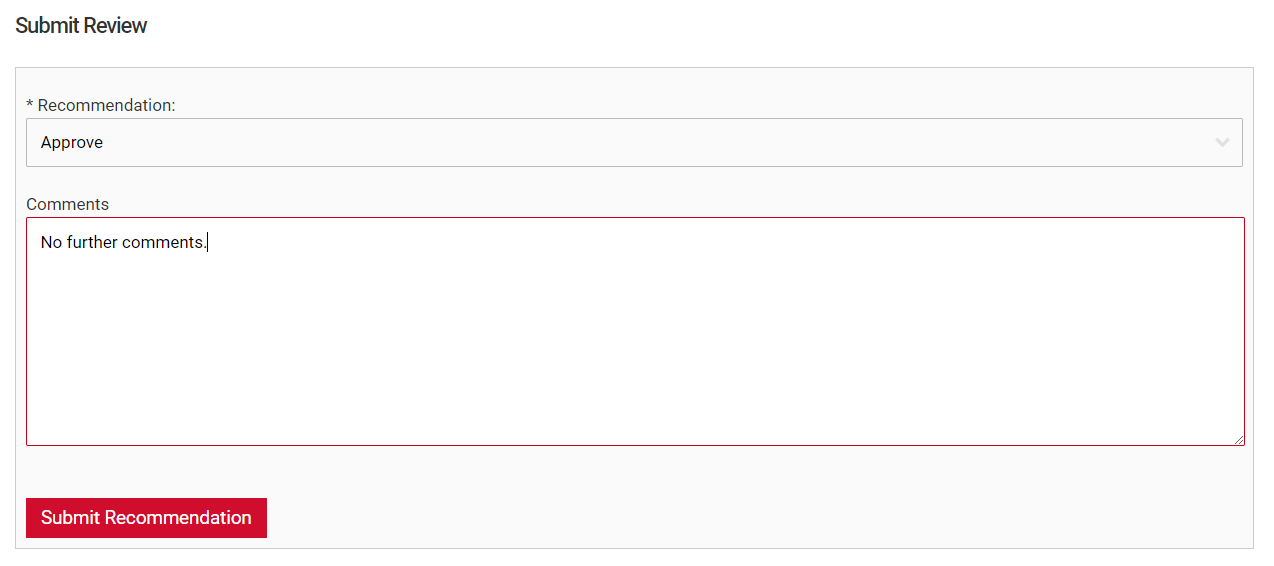
A notification will indicate that your review has been submitted.
To submit a review for another application, return to your system inbox to complete the process for each application you've been asked to review.

Confirm Submission
You may confirm your review submission in the review summary section of the review page. Your name will be listed next to the recommendation you entered in the "Submit Review" section.

