Create New Application
Creating the application form
There are multiple ways to create a new Internal Competitions application form. This guide will outline the most descriptive method to follow and provide shortcuts below.
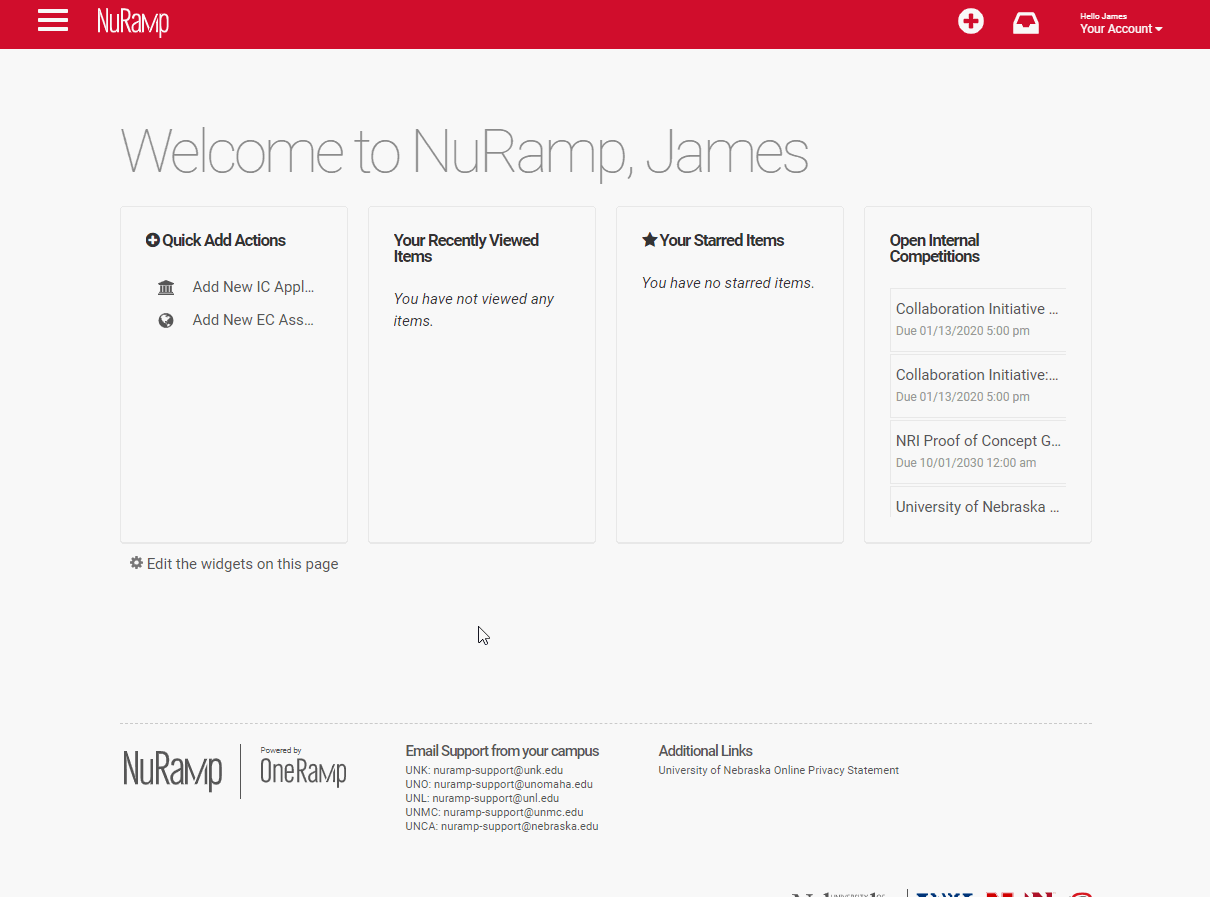
Step by Step
First, access the Internal Competitions module.
In the top left of the Applications page, click the "Add a New Application" button.
From the dropdown menu, select the program for which you would like to apply. Additional information about the program including the description, due date, sponsor, primary and secondary contact information, and attached files will be displayed.
To start the application, scroll down to the bottom of the information page and click the "Start Application" button.
A new application will be created.
Only click the "Start Application" button once. It may take a moment to generate the new application. While the system is working, do not click any applications buttons or reload the page.
Shortcuts
Menu Bar
In addition to the steps above, you may click the "add new item" button on the menu bar and select "Add New IC Application."
Quick Add
From the dashboard, you can also click the "Add New IC Application" from the "Quick Add Actions" widget.






